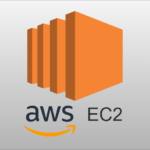Introduction to Containerization and Docker
Containerization has become a pivotal concept in the realm of modern software development and deployment, transforming the way applications are built, shipped, and run. At its core, containerization involves encapsulating an application along with its dependencies into an isolated unit known as a container. This approach ensures that the application behaves consistently regardless of the environment in which it is executed, be it a developer’s laptop, a test server, or a production environment.
One of the leading platforms that pioneered and popularized containerization is Docker. Docker simplifies the process of creating, deploying, and managing containers, making it accessible to developers and operations teams alike. By using Docker, developers can package applications along with all necessary libraries, frameworks, and configurations into a single container image. This image can then be reliably deployed across multiple environments without the typical “it works on my machine” issues.
The benefits of using Docker and containerization are manifold. Firstly, portability is a significant advantage; Docker containers can run on any system that supports Docker, providing a seamless transition between different stages of the software development lifecycle. Secondly, scalability is enhanced through Docker’s ability to quickly spin up additional container instances to handle increased load. This flexibility is particularly advantageous in cloud-native architectures where dynamic scaling is essential. Lastly, efficiency is a key benefit, as containers share the host system’s kernel and resources, reducing overhead compared to traditional virtual machines.
Docker’s journey began in 2013 when Solomon Hykes introduced the platform as an open-source project. Since then, Docker has revolutionized the software industry, fostering a vibrant ecosystem and becoming an integral part of the DevOps toolkit. Its impact is evident in the widespread adoption of microservices architectures, continuous integration/continuous deployment (CI/CD) pipelines, and cloud-native applications.
In summary, containerization with Docker offers a powerful solution for consistent, efficient, and scalable software deployment, underscoring its importance in contemporary software development practices.
Setting Up Docker: Installation and Basic Commands
To begin with Docker, the first step is to install it on your local machine. Docker provides support for various operating systems, including Windows, macOS, and Linux. Each operating system has specific installation procedures that need to be followed to ensure a smooth setup.
For Windows users, download Docker Desktop from the official Docker website. Once downloaded, run the installer and follow the on-screen instructions. After installation, you may need to restart your computer. Docker Desktop should now be running, and you can verify the installation by opening a terminal and typing docker --version.
On macOS, download Docker Desktop for Mac from the Docker website. Open the downloaded file and drag the Docker icon to the Applications folder. Launch Docker from the Applications folder, and follow any prompts to complete the installation. To verify, open a terminal and enter docker --version.
Linux users can follow a slightly different approach. First, update your package database with sudo apt-get update (for Debian-based distributions). Then, install Docker using sudo apt-get install docker-ce docker-ce-cli containerd.io. Verify the installation by running docker --version.
Once Docker is installed, familiarize yourself with some fundamental Docker commands. The docker run command creates and starts a new container from an image. For instance, docker run hello-world launches a test container that verifies your Docker installation.
The docker pull command is used to fetch Docker images from Docker Hub, the official repository of Docker images. For example, docker pull ubuntu downloads the latest Ubuntu image.
Building your own Docker images is straightforward with the docker build command. By specifying a Dockerfile, you can create custom images. For example, docker build -t myimage:latest . builds an image from the Dockerfile in the current directory and tags it as myimage:latest.
The docker ps command lists all currently running containers, providing essential details such as container ID, image, command, and status. For a complete list, including stopped containers, use docker ps -a.
Docker Hub, the centralized repository for Docker images, is an invaluable resource. To pull an image from Docker Hub, use the docker pull command followed by the image name. For instance, docker pull nginx downloads the Nginx image, which can then be used to create containers.
By mastering these basic commands and understanding the installation process, beginners can effectively start their journey with Docker and leverage containerization for various development and deployment needs.
Creating and Managing Docker Containers
Working with Docker containers involves several practical steps, beginning with the creation of a custom Docker image using a Dockerfile. A Dockerfile is a text file containing a series of instructions that Docker uses to build an image. Each instruction in the Dockerfile adds layers to the image, making it essential to understand the purpose of each directive.
To start, the FROM instruction specifies the base image from which you are building. For instance, FROM ubuntu:latest sets the foundation to the latest version of Ubuntu. Next, the RUN command allows you to execute commands inside the image, such as installing software packages. For example, RUN apt-get update && apt-get install -y nginx updates the package list and installs Nginx.
After building the image, managing containers becomes the focal point. To create and start a container, the docker run command is used. For instance, docker run -d --name my-nginx-container nginx runs an Nginx container in detached mode. Stopping a container is straightforward with docker stop my-nginx-container, and removing it is done with docker rm my-nginx-container.
Advanced container management includes networking, which facilitates communication between containers. Docker provides several network drivers such as Bridge, Host, and Overlay. Using the Bridge network, containers can communicate on the same host. For instance, docker network create my-bridge-network sets up a custom bridge network, and containers can join it with docker network connect my-bridge-network my-nginx-container.
Mounting volumes is another critical aspect, ensuring data persistence. Volumes can be created with docker volume create my-volume and mounted to a container using docker run -d -v my-volume:/data my-nginx-container. This setup allows data to persist independently of the container’s lifecycle.
Lastly, linking containers, although deprecated in favor of user-defined networks, helps establish direct communication. For instance, docker run --link my-db-container:db my-app-container creates a link between the database and application containers.
By adhering to these best practices and understanding the foundational commands, beginners can effectively manage Docker containers, avoiding common pitfalls and ensuring a smoother containerization journey.
Real-World Use Cases and Best Practices
Docker has proven to be an invaluable tool in various real-world scenarios, significantly enhancing the efficiency and scalability of software development and deployment processes. One prominent use case is in the implementation of microservices architecture. By breaking down applications into smaller, manageable services, Docker enables teams to develop, test, and deploy each microservice independently, thus ensuring higher flexibility and resilience.
Another crucial application of Docker is in Continuous Integration/Continuous Deployment (CI/CD) pipelines. Docker containers provide a consistent and isolated environment for running tests and deploying applications, which helps in identifying and resolving issues early in the development cycle. This leads to faster release cycles and more robust applications.
Maintaining development environment consistency is another area where Docker excels. Developers often face challenges when setting up their local environments to match the production environment. Docker eradicates these discrepancies by encapsulating the entire environment in a container, ensuring that the application runs seamlessly across different stages of development, testing, and production.
When working with Docker, adhering to certain best practices can greatly enhance performance and security. It is crucial to follow security considerations, such as regularly updating Docker and its components, using official images from trusted sources, and minimizing the use of privileged containers. Additionally, optimizing Dockerfile instructions to create smaller image sizes can significantly improve build times and reduce resource consumption. Techniques such as leveraging multi-stage builds and minimizing the number of layers in Dockerfiles are highly recommended.
Efficient data management is also vital. Strategies like using Docker volumes for persistent storage and ensuring data backups can prevent data loss and facilitate smooth operations. To stay updated with Docker’s evolving features and community, developers can explore resources like Docker’s official documentation, community forums, and educational platforms offering Docker courses and tutorials.